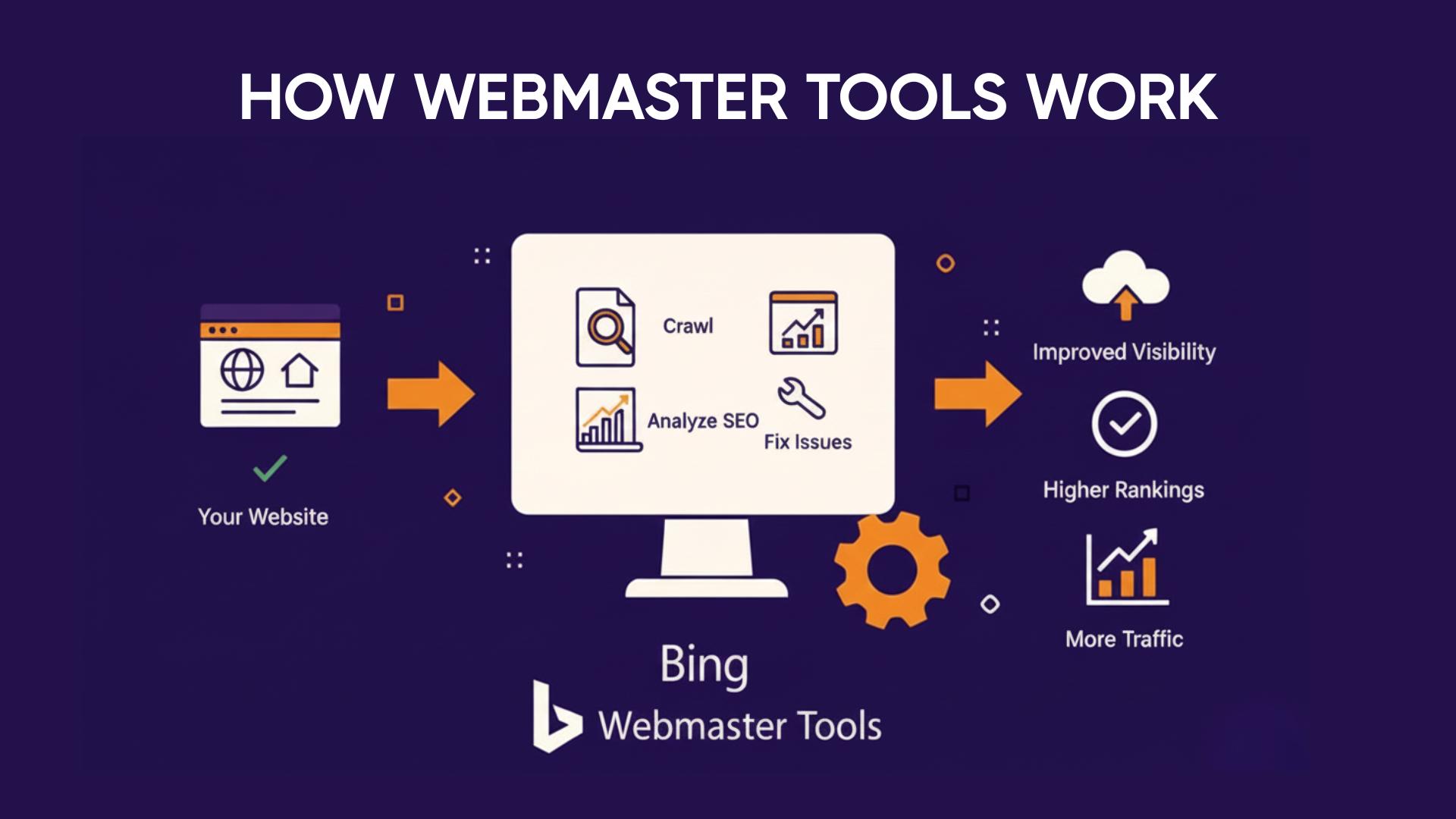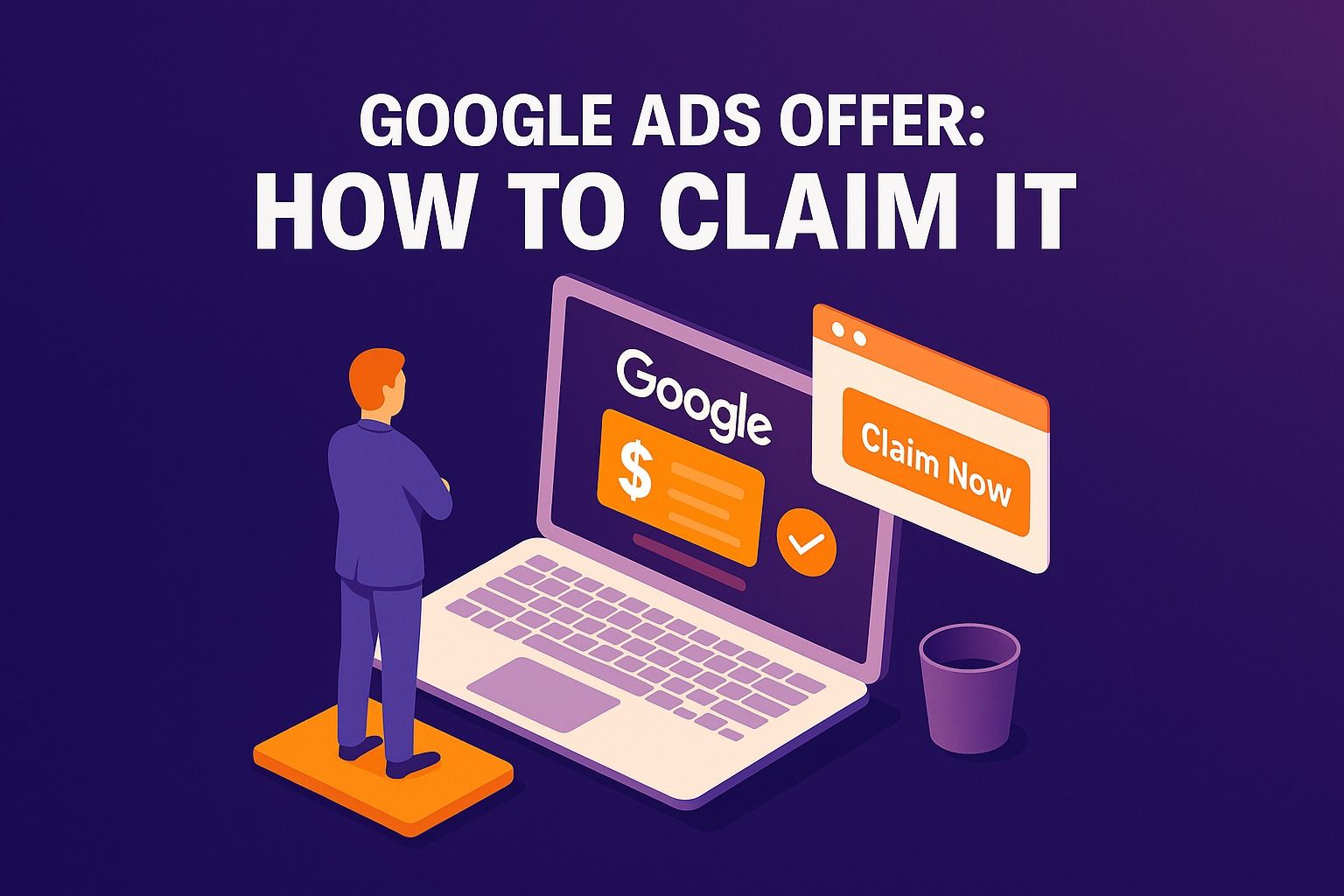How to Set Up Conversion Tracking in Bing Ads After Importing from Google Ads
Learn how to set up conversion tracking in Bing Ads after importing from Google Ads. Fix UET tag issues, avoid duplicate tracking, and ensure accurate goal measurement.
Migrating campaigns from Google Ads to Bing Ads (Microsoft Advertising) is a smart move to expand reach—but it comes with a few technical hurdles. One of the most overlooked yet critical steps is ensuring your conversion tracking works properly after the import. This guide breaks down everything you need to know.
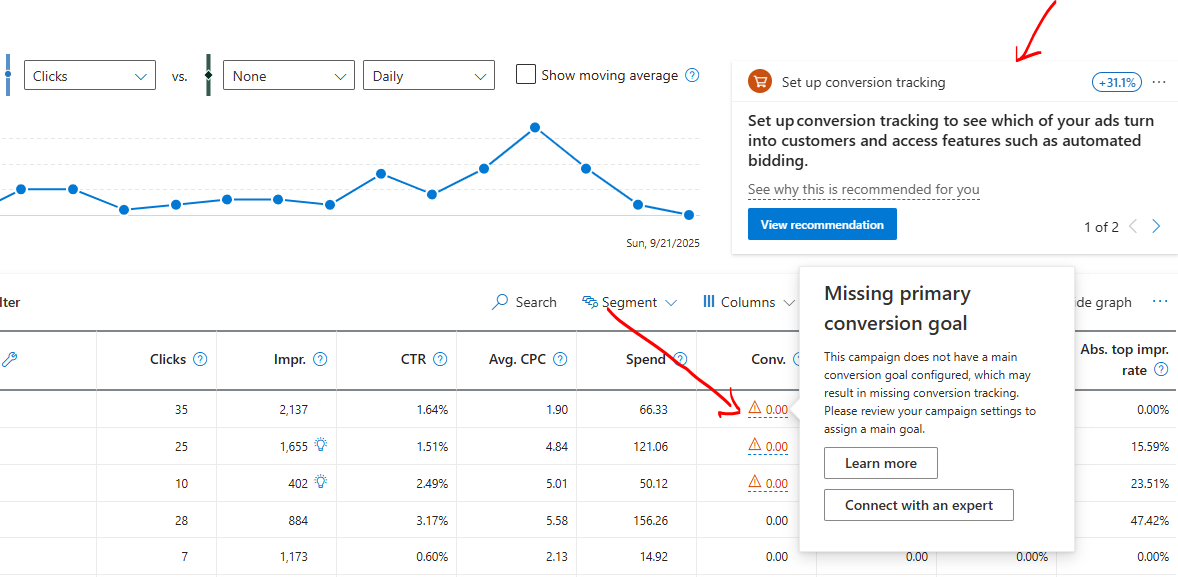
🧩 Does Bing Ads Automatically Import Google Ads Conversion Goals?
Yes—but with caveats.
When you import campaigns using Bing Ads’ Quick Import or Advanced Import, your Google Ads conversion goals are included by default. This includes goals tied to bidding strategies like Maximize Conversions or Target CPA.
However, importing goals doesn’t mean they’ll track correctly. Why?
- Bing Ads uses its own Universal Event Tracking (UET) tag.
- Google Ads uses the Google tag (gtag.js) or Google Tag Manager.
- Imported goals won’t fire unless your site is also set up with Bing’s UET tag.
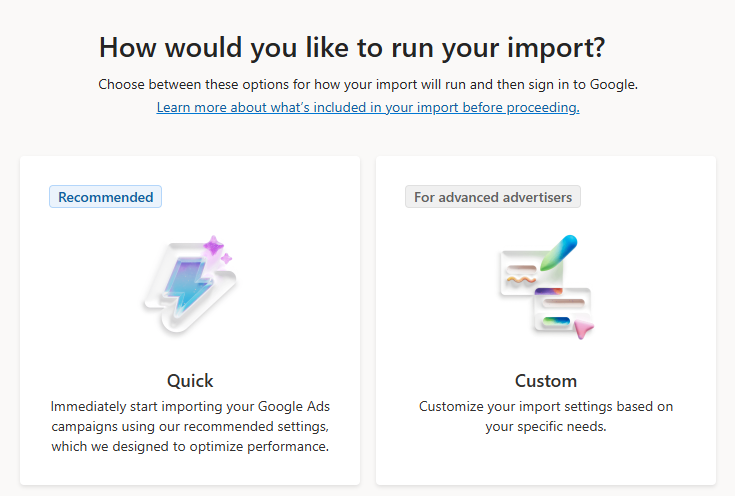
🚨 Common Issues with Conversion Tracking After Import
Here are the most frequent problems advertisers face:
1. Missing UET Tag on Website
Imported goals won’t track unless the UET tag is installed and firing correctly. Without it, Bing Ads has no way to record conversions.
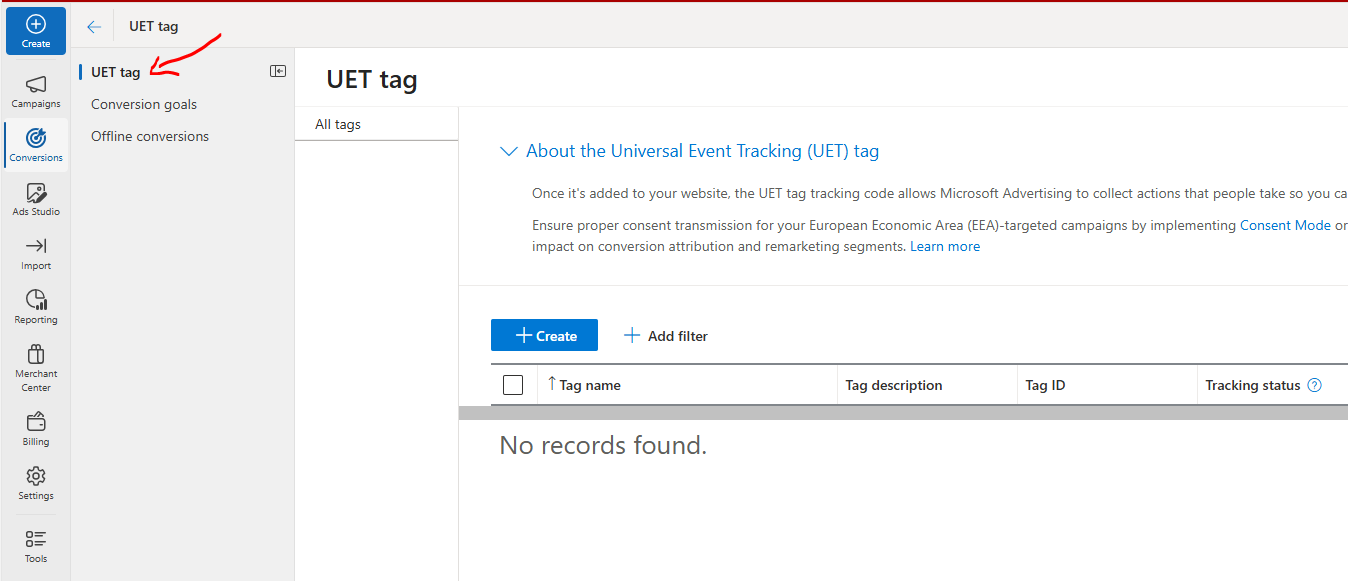
2. Duplicate Tracking Tags
Running both Google and Bing tags on the same page can cause:
- Double-counting conversions
- Attribution discrepancies
- Inflated performance metrics
3. Incorrect Goal Mapping
Sometimes, imported goals don’t match your actual business objectives. For example, a “Page View” goal might be imported as a conversion, even though it’s not meaningful.
4. No Value-Based Tracking
If your Google Ads goals include revenue values (e.g., purchases), Bing Ads won’t automatically replicate that logic. You’ll need to manually configure value tracking.
🔧 How to Properly Set Up Conversion Tracking in Bing Ads
To ensure accurate tracking, follow these steps:
Step 1: Install the UET Tag
- Go to Bing Ads → Tools → UET Tag.
- Create a new tag and install it on your website.
- Use Google Tag Manager if you prefer not to edit code directly.
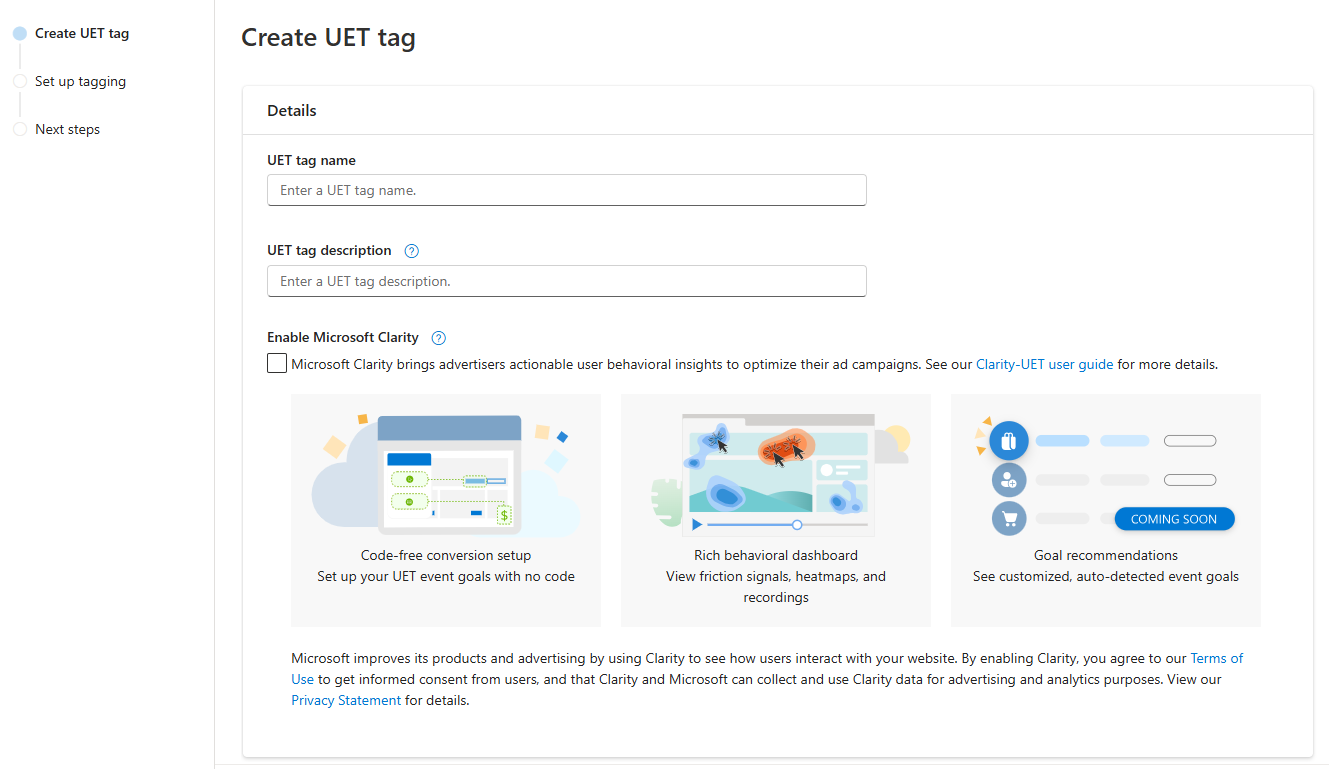
Step 2: Create Goals Natively in Bing Ads
- Navigate to Conversion Tracking → Goals.
- Choose goal types like:
- Destination URL
- Event (e.g., button click)
- Duration
- Pages per visit
- Match these goals to your business KPIs.
Step 3: Test Your Setup
Use Bing Ads’ UET Tag Helper Chrome extension to verify:
- Tag is firing correctly
- Goals are being triggered
- No duplicate events are recorded
🛑 Should You Rely on Imported Goals?
Short answer: No—at least not long-term.
While importing goals is convenient, it’s not reliable for accurate tracking. Native Bing goals give you:
- Better attribution
- Cleaner reporting
- More control over bidding strategies
🧠 Pro Tips for Smarter Conversion Tracking
- Use separate tags for Google and Bing to avoid conflicts.
- Segment goals by campaign type (e.g., lead gen vs. ecommerce).
- Audit goals quarterly to ensure they align with business changes.
- Avoid importing goals if you’re using advanced scripts or custom events in Google Ads.
📝 Final Thoughts
Importing campaigns from Google Ads to Bing Ads is a great way to scale—but don’t let conversion tracking fall through the cracks. Set up Bing’s UET tag, create native goals, and audit regularly to ensure your data is clean and actionable.
Want help auditing your Bing Ads setup or optimizing your conversion goals? Reach out to our team or drop a comment below!